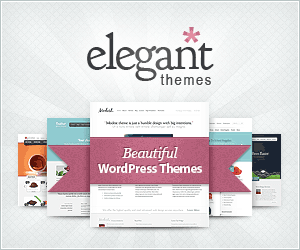1. To display products table:
[komper pid=1,2,3 category=1 fid=1,2,3]
pid = list product id you want to display, you can find the product id on product list table at Komper setting page.
category = category id of the related product to display, you can find the category id on category table at Komper setting page.
fid = Field ID of the product field specification to display, you can find the field id on Field list table at Komper setting page. (You can remove this parameter if you want to display all fields).
To display multiple product, seperate by comma.
Example:
[komper pid=1,5,3,12 category=2] => will display comparison table with multiple products.
[komper pid=4 category=2] => will display only one product table.
[komper pid=5,2 category=1 fid=1,2,3,10,7,12] => will display comparison table fields with ID: 1,2,3,10,7,12
2. To display comparison form:
[komper_form advanceselect=yes/no noheader=yes/no newwindow=yes/no maxitem=x category=x ]
advanceselect = use multiple select form.
newwindow = when user comparing products, the results will opened in new window / tab.
noheader = the comparing results will displayed in page without themes header (Banner images, top menu, etc).
maxitem = Maximum item user can compare the products. Set 0 or leave blank if user can compare unlimited items.
category = category id of the related product to display, you can find the category id on category table at Komper setting page.
By default, all options are set to “no” (except for category, it’s mandatory).
Example:
[komper_form advanceselect=yes noheader=no newwindow=no maxitem=3 category=3]
3. Display Product List:
Display all products under selected category. User also can compare it.
[komper_products category=x thumbnail=yes/no newwindow=yes/no noheader=yes/no maxitem=x inpage=yes/no order=id/name sort=asc/desc]
category = Category id of the related product to display, you can find the category id on category table at Komper setting page.
thumbnail = When the value is “yes”, will display the product images as a thumbnail, otherwise, only display list of product names.
noheader = The comparing results will displayed in page without themes header (Banner images, top menu, etc).
newwindow = When user comparing products, the results will opened in new window / tab.
maxitem = Maximum item user can compare the products. Set 0 if user can compare unlimited items.
inpage = Display the result on the same page, under the product list.
order = Order the products by ID or by Product Name. Default to ID
sort = Sort products ascending or descending. Default is DESC
Examples
[komper_products category=1 thumbnail=yes newwindow=yes noheader=no maxitem=0 order=name sort=asc]
– Will display all products under Category ID : 1, displayed with thumbnails, and the output will be opened in new window / tab.