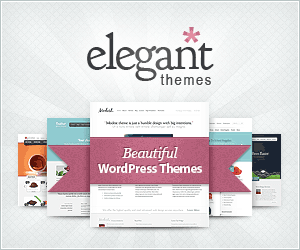How to install it?
See Installation page.
How to use it
You must create fields first. Go to (Settings – Komper Settings), and on tab Field List add some fields. Fields is your product’s specification. You can create as many as you like. But you don’t have to create field for Product Name and Product Images, as it is aready predefined.
After creating some fields, you can now add Products. Go to Products List tab. You can see that the form is based on your Field list.
How to change fields order?
Just drag and drop it!
Does it support widget?
Of course! You can add comparison form widget from Appearance – Widgets
What is 'Advance Mode (Multi Select Form)'?
Display comparison form in multi selection form.
What is 'Open in New Window' on widget form?
When user enter products to compare, the results will be opened in new window (or new tab).
And how about 'Without Themes Header'?
When you checked that, the result page will be displayed in single page without your wordpress header (and footer).
This is good when your WordPress themes doesn’t have enough space to displaying comparison table. If you do not checked it, the result will be displayed with header and footer, but without sidebar.
Now how to compare products?
Via widget in front-page. Enter product name, autocomplete will appear, then select product. Click Compare button, the result will be displayed in side-by-side table.
If you are using Advance Form, select products on the left then click “>>” button. Compare by clicking “Compare” button.
Comparison page can not display, 404 Error!
Try to change the wordpress permalink to “Post Name”